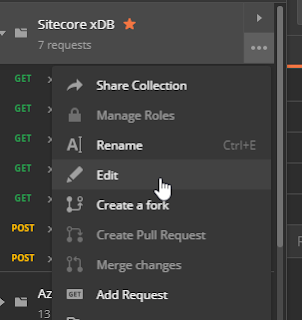Background
As I mentioned in a previous post, putting a Sitecore environment into Production with xDB enabled means opening up the flood gates for a massive amount of data flowing into the platform as it starts collecting interactions and events for both anonymous and identified contacts.
xDB Storage Smarts
Just because you can store everything in xDB, it doesn't necessary mean that you should store everything.
xDB is a marketing database. As a rule of thumb, you should only store data in xDB if it's required for:
- Personalization
- Targeting
- Measurement / Analytics
It is important to plan for the data requirements early, and again, only store the data that you really need to!
Remove xDB Analytics Data
In version 9.2 and later, xConnect allows you to delete contacts and all associated data in xDB if you choose to. So, you have the ability to remove the data that isn't useful to you anymore. https://doc.sitecore.com/developers/93/sitecore-experience-platform/en/deleting-contacts-and-interactions-from-the-xdb.html
But, you need to do this by writing code, and so you would need to work with your Sitecore architect and developers to carefully plan this out for your implementation. And again, this is only an option for the newer versions of the platform.
Extend xConnect To Filter xDB Analytics Data
One good option that I have implemented is to prevent analytics data that is not valuable to your business from getting into xDB in the first place. xConnect allows you to extend the XConnectDataAdapterProvider, and this allows you to hook into the sweet spot where the session data is being written to the shard databases for storage.
For my implementation, I extended the data adapter provider and added configuration to only goals and other events that I explicitly specify, to be recorded in my collection database.
I hope that this helps with your implementation!